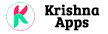How to Fix App Logo Not Changing Correctly in Android Studio
Today you will learn how to change app icon in Android Studio Sometimes icon change cause problems means it can not change as like we need. So in this tutorial you will learn how to change app logo or icon correctly step by step.
Open the project in android Studio then go to
Necessary Information:-
Before creating app logo, go to your projects folder in your computer and then
Your project -> app -> src -> main -> res -> Delete all the mipmap folders.
After that start adding logo or app icon into your project from Android Studio.
File menu -> New -> Image Asset
Check the below image…
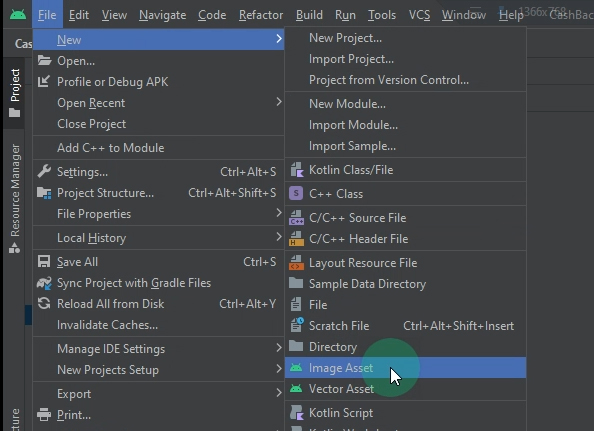
In foreground layer select your logo by clicking on the browse icon, App icon or logo should be square always, Android Studio will create a round icon automatically for you.
As showing in below screenshot
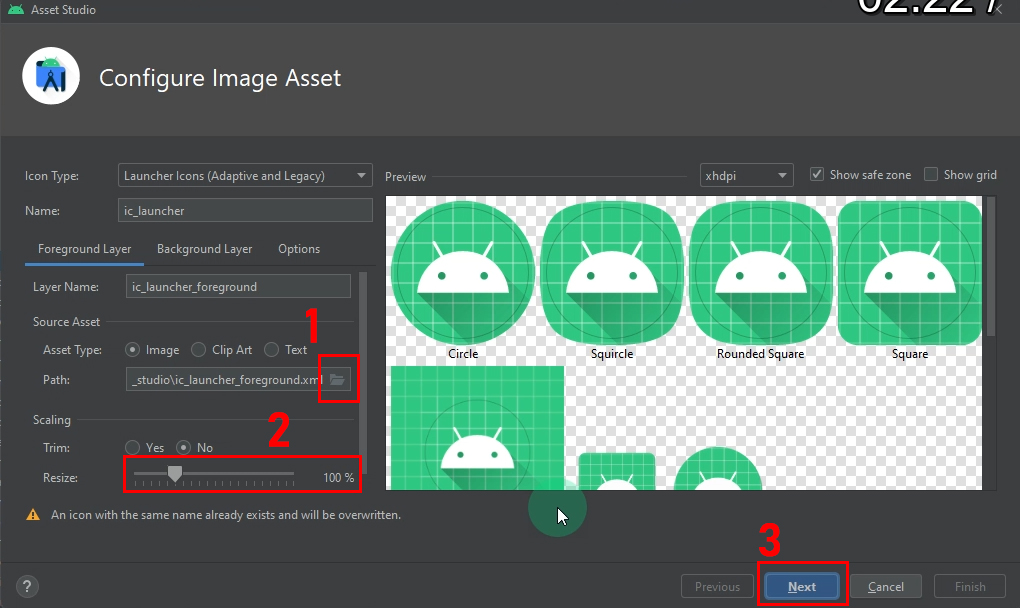
After press next button you will see a new window on which you have to select the path of of your logo from your computer as shown in the below image
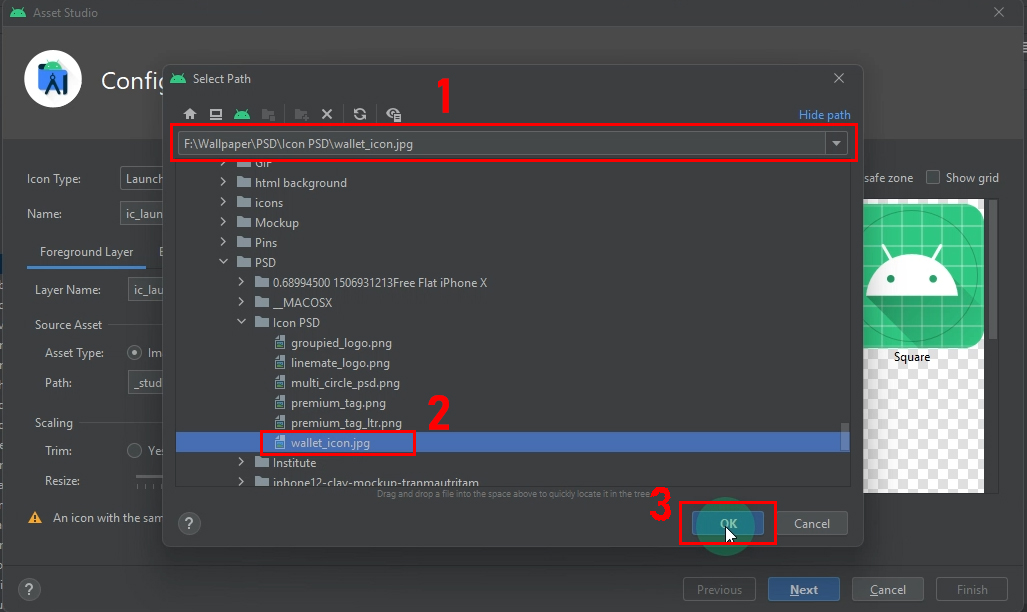
On press next button you will see your logo, you have to resize or edit it here as showing in the below screenshot
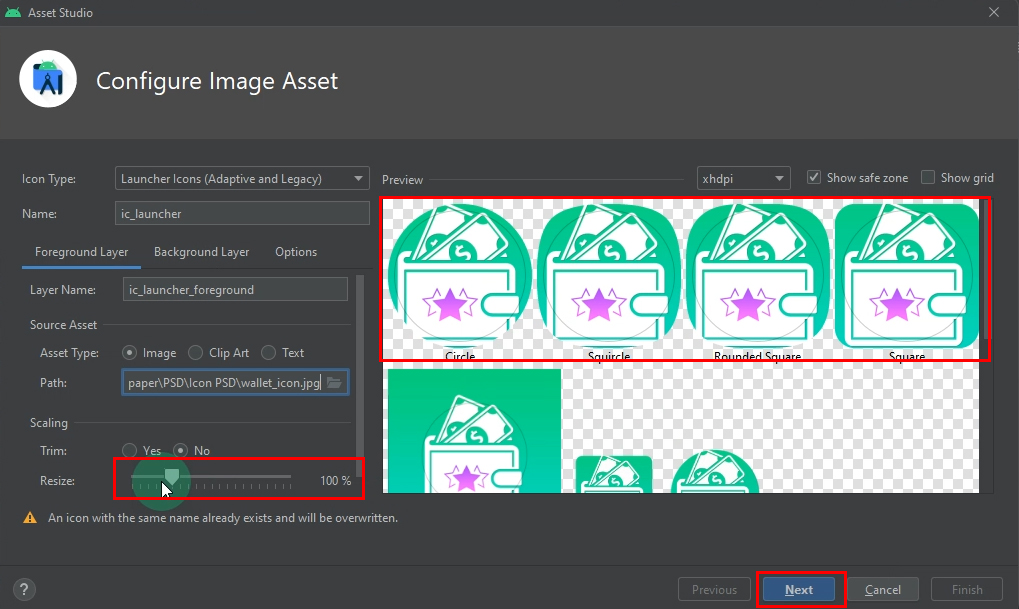
Then again press next button and you will see window like the blow given image
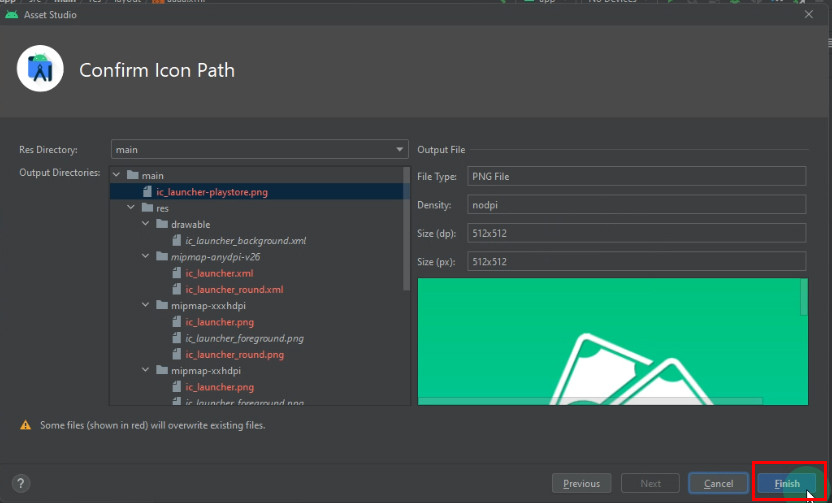
Now your logo is changed successfully.
For more info watch our video tutorial on YouTube by clicking on the below button.